This past week, TechMan did something he has recommended here at times, but has been uneasy about doing himself. And it turned out not to be that big a deal.
With help from some tech-savvy family members, TechMan reinstalled Windows XP on his computer.
Some people recommend reinstalling your operating system as often as yearly just to clean out the gunk. Others say it is the only way to really rid yourself of certain viruses, worms and spyware.
In TechMan's case the problem was annoying glitches accumulated over the years (various security program installations are suspected of causing them) and a general sluggishness of the system.
Be aware that "nuking" your system is a radical step. When you hit that button to format the hard drive, all of your files and programs are gone. You end up with a hard drive as empty as a teenager's bank account.
So before you even think about doing this, back up all your data and make sure you have the installation disks for any program you wish to put back on your machine.
TechMan backed his data up onto a 2 GB USB drive because he has mainly text files and not a lot of music and video on this machine.
The next step is to make sure you have the operating system reinstall disk. In TechMan's case, Dell never sent him a Windows XP disk (Microsoft is nervous about giving out XP disks.)
There is such a thing as a system restore, but TechMan wanted to wipe his machine clean. So he called Dell. They were a little resistant about sending the disks, but TechMan insisted and they agreed.
What I got was actually six disks, the XP disk, a disk of drivers and some others that I assume might be software originally provided on the machine. But the XP disk and the driver disk are the important ones (even the drivers you can get from the Web.)
If you want to do the process from start to finish, you probably should set aside a day. Much of this time is sitting around waiting for the machine to do things.
The first problem TechMan encountered, which was solved by one of his helpers, was that the XP disk that Dell sent did not boot up by itself. So we went into the bios (by hitting F2), went to the boot sequence and moved "boot from the CD drive" above "boot from the hard drive" in the boot sequence. Had we not done this, the machine would just have continued booting the old XP from the hard drive and never gotten to the CD copy of the operating system.
With the install disk booted, much of the process was self- evident from the installer. We did have to decide whether we wanted to keep the disk partitions the same or change them (we changed them).
Then came the nuclear moment: Format the hard drive. We again made a mental check that we had all the data and programs we wanted to save and then told it to format.
Formatting took about 45 minutes (for my drive -- it varies depending on size and speed of the drive).
Installing XP anew was noneventful. Like many other installs, you are guided by the installer. It does take longer than an average install (exactly how long depends on the speed of your machine.)
After the install is complete, you must drag your data back over from the backup and reinstall any programs you want.
TechMan downloaded free antivirus and antispyware programs and reinstalled Firefox and Thunderbird.
He then found that he had no sound. When he checked the sounds section on Control Panel to see if the mute was on or the volume turned down, it said there was no sound device found.
When he went to the device manager under the hardware tab of the system section of Control Panel, he couldn't find a sound card.
By looking on the Net, TechMan found that his machine had its sound hardware built into the motherboard.
By going to the Dell site, and looking under support and drivers and audio, he was was able to download the correct driver. And, bingo, the sound worked.
So far, TechMan had a machine that is faster to start up and shut down and is missing many annoying behaviors.
More as the project progresses.
First Published: December 18, 2007, 3:00 a.m.